How to enable compatibility view in Internet Explorer 11 (IE11)
Starting with Internet Explorer 8, a compatibility view feature was shipped by Microsoft in Internet Explorer to help users deal with web page rendering issues. It was implemented as a button on the address bar. When pressed, it could quickly turn an IE8+ incompatible site to render properly in the current version of Internet Explorer as it switched to the older compatible mode of rendering the same web page at the cost of disabling the new standards supported in edge mode. In the screenshot below, you can see that button in IE10:
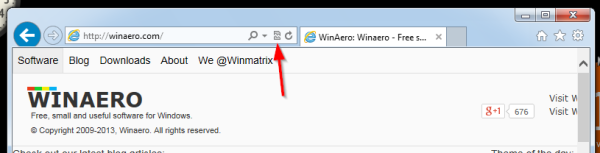
In Internet Explorer 11, the compatibility view button is removed from the address bar because document modes are now deprecated. Microsoft felt that the button had outlived his purpose because it's been many years now since Microsoft introduced X-UA-Compatible tags. Web developers were supposed to add these X-UA-Compatible meta tags to their website's HTML header to indicate web page compatibility and not leave it to the user to depend on the button to correctly render the page. Now, Microsoft is expecting all web developers to update their websites to work with the latest edge mode and avoid using document modes, unless on a temporary basis. However, what if some sites still don't render properly? Are you, the user stuck with the loss of this feature and be penalized for the developer not having updated his website? No, in fact, the compatibility view feature still remains in the browser. Here is how you can turn it on or off.
- Click on the Settings icon in the top right corner of IE11:
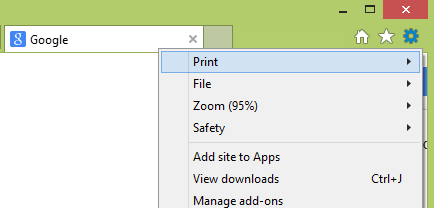 - Select the Compatibility View Settings item in the drop-down menu. The following dialog will appear.
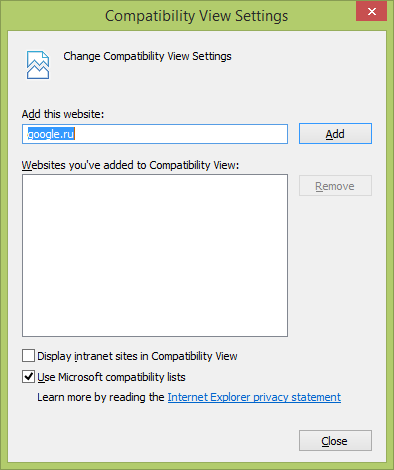 - Check the "Use Microsoft compatibility lists" checkbox to enable the compatibility view feature. Unticking that checkbox will disable the feature meaning it won't use lists that Microsoft provides to correctly render web pages.
- You can still force specific sites to always render in compatibility view by adding them in the compatibility view list using the "add this website" option, however web developers are recommended to update their websites to work in IE11's edge mode.
|